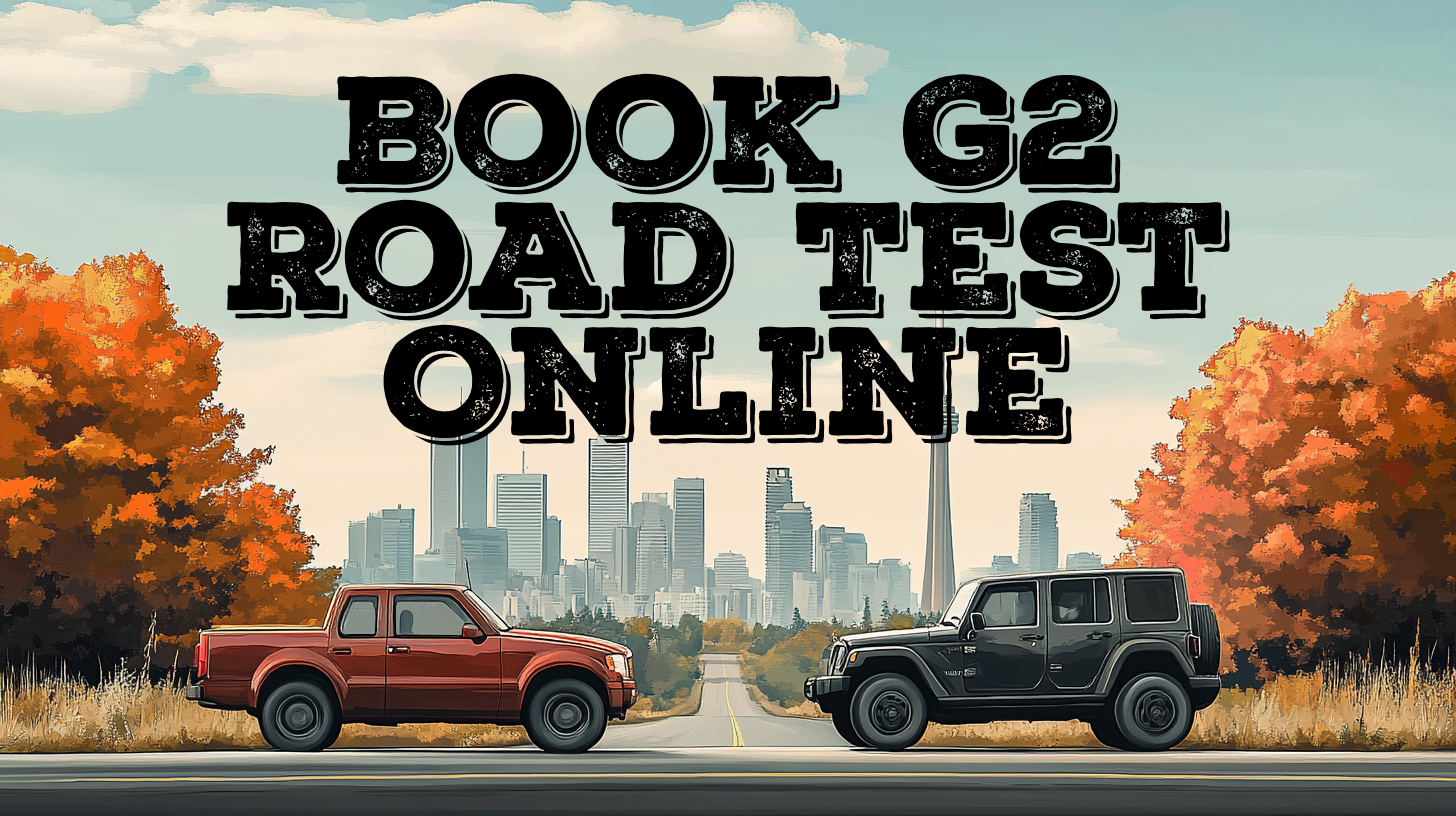
While the Ontario G1 written test works on a first-come, first-served basis, it is required to make an appointment for a G2 road test. Although it can be done by phone or in person at a DriveTest centre, it’s easier if you do it online.
The exam takes about 20 minutes, and you shouldn’t spend more time than that trying to figure out how to make an appointment. This simple process can be completed even by those who are not skilled with computers.
To get started, follow this step-by-step guide that walks you through the online booking process for a G2 test.
Since the booking is done online, make sure you have a valid email address and access to a device with an active internet connection. Visit the DriveTest website at drivetest.ca and click on the green “Book a road test” button.
You will need to complete a registration form. In the respective boxes, provide your email address, driver’s licence number and its date of expiry. This is a necessary step because all notifications about your test will be forwarded to the email address you have provided.
Although the booking process doesn’t take long, it’s important to note that you have 45 minutes to complete it.
Before you can proceed, you must confirm your email address. Shortly after submitting the registration form, you will receive an email with a validation link from the DriveTest team. This link expires in 30 minutes, so if you need to go grocery shopping, do it after completing the booking.
After validation, the system wants you to select a road test class. Since you want to get your G2 licence, click on the “G2” box and continue to the next step.
On the next page, the system will display all available locations offering class G2 road tests. Choose the one you prefer, but note that not all DriveTest Centres have the same availability. That’s why you also need to select a date for your road exam in the calendar.
Available dates are shown in a white, clickable square, while dates with a gray background are unavailable because they were in the past or someone else already booked them.
After choosing the date, you’ll be asked to choose a time for your G2 road exam. Some students perform better in the morning, while others are not used to waking up so early. You can choose your preferred time, but not all slots will be available. Time slots are separated by 20-minute intervals, which is the average time it takes to complete the driving test.
On the next page, you’ll see a summary of your selections. Review and double-check them to make sure you are satisfied with these choices. You may be surprised to find out that some students fail the driving test before even showing up, simply because they booked the wrong date or location.
If you didn’t purchase the class G1 licence package when you took your written knowledge test, the system will direct you to the payment page. The total amount you must pay will appear in the lower right corner. The test costs $53.75 CAD, but you’ll also need an additional $90 CAD for a five-year licence.
Follow the instructions and make a payment with your credit or debit card. When the payment is processed, a final confirmation page will display all the booking details.
If you followed all the steps correctly, your booking should now be registered in the system. Expect to receive a confirmation email that includes the following details of your appointment:
The email also contains a barcode, which will be used at the DriveTest Centre. While you can present this confirmation to the staff from your phone, it is recommended that you print it out and bring it with you in case their barcode scanners aren’t working.
If the booking has any issues, you will also need the transaction number, which confirms your online payment. This number is shown at the bottom of this print summary, but it can be easily missed.